Adding a Wise account to Outbank:
To add your Wise account to Outbank, you'll need the same login credentials as on the Wise website:
- Email address
- Password
2-step verification at Wise:
2-step verification must be performed daily when using the Wise integration in Outbank. In addition to that, solving a captcha is also required by Wise.
You can either confirm your identity manually through the Wise app, a linked device, or by entering a verification code received via text message, phone call, or through your authenticator app, or have it confirmed automatically by Outbank.
The setup the automated 2-step verification in Outbank, follow the steps below to set up the TOTP method (Time-Based One-Time Password) with an authenticator app:
- Log in to https://wise.com/login and go to 'Settings' > ‘2-step verification’.
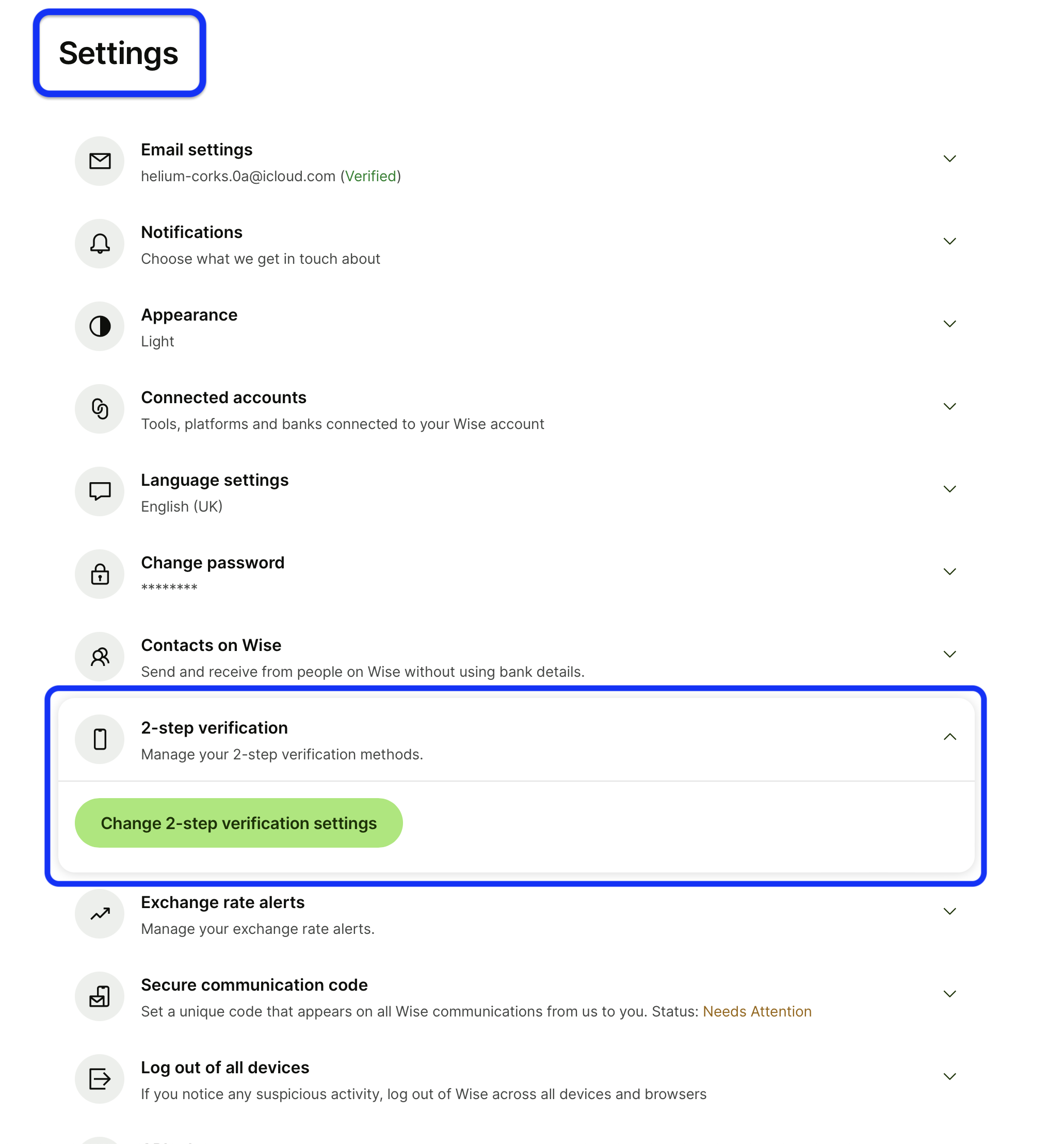
- Choose 'Authenticator App'.
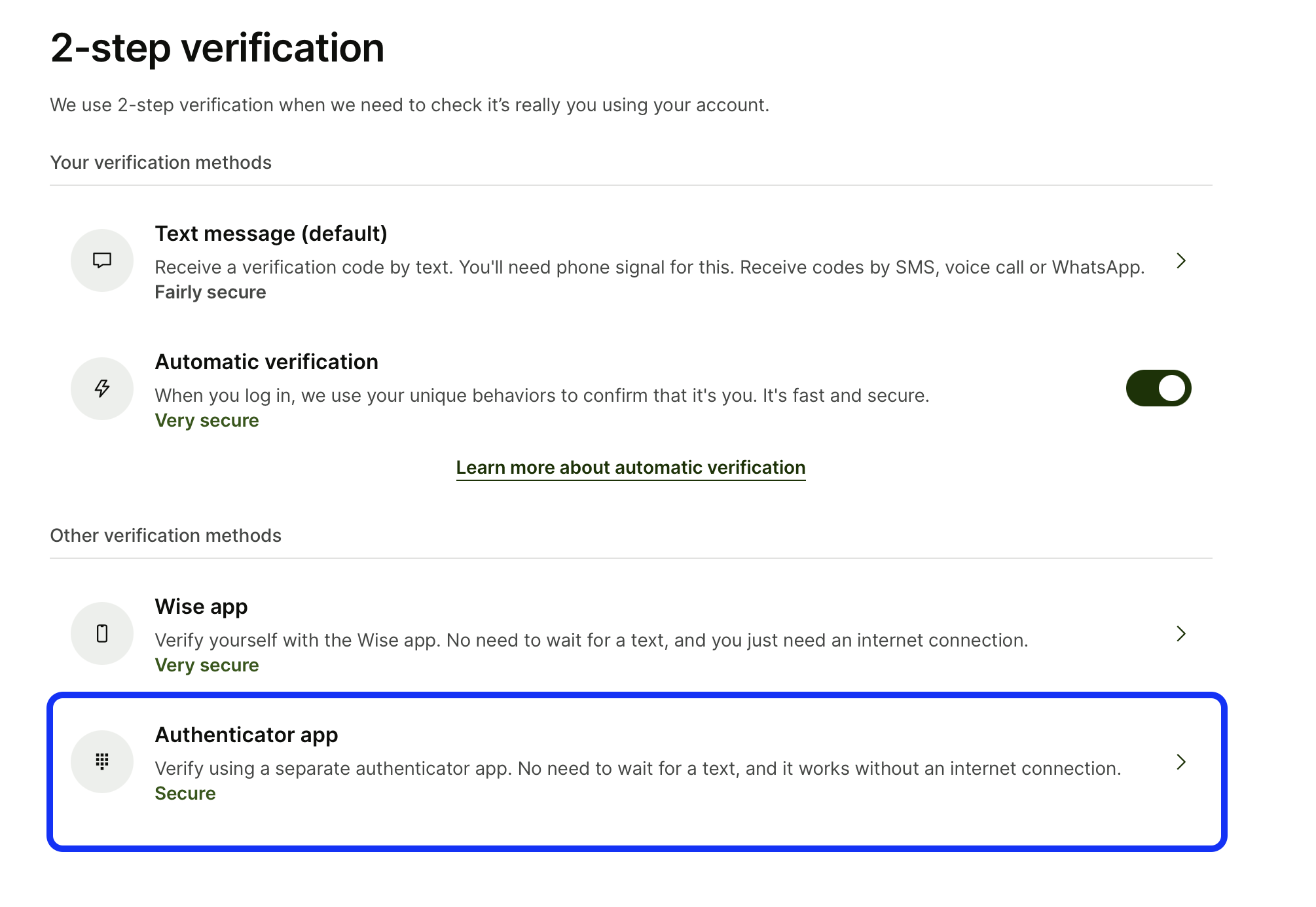
- Enter the requested 6-digit security code to start pairing.
- If you haven't already done so, install an authenticator app. You can use any authentication app, including 1Password, Google Authenticator, Microsoft Authenticator, and Authy.
After that, start pairing your authenticator app with your Wise account.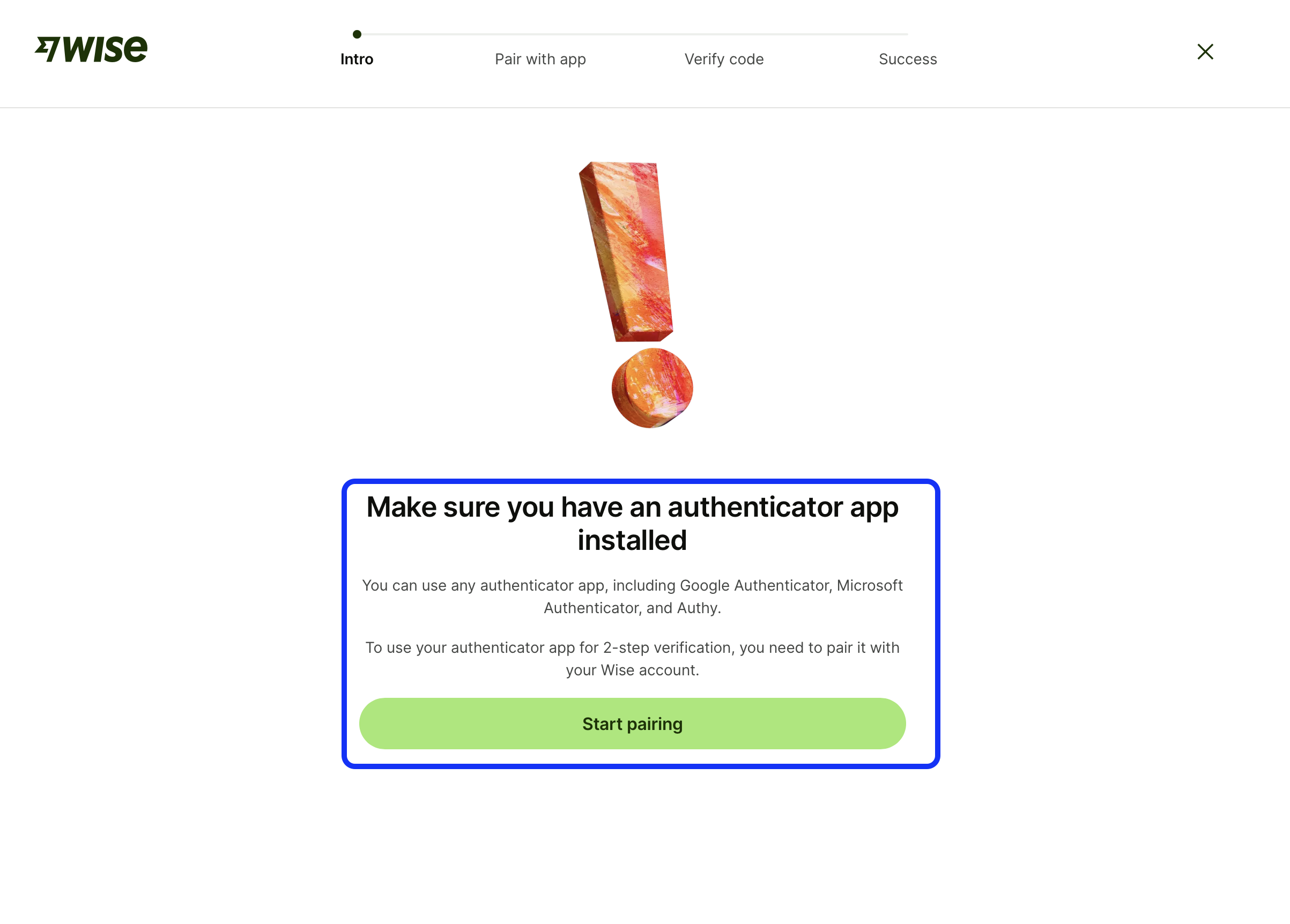
- Copy the displayed setup code or scan QR code with your authenticator app.
- To complete the linking process, enter the 6-digit security code generated there into Wise.
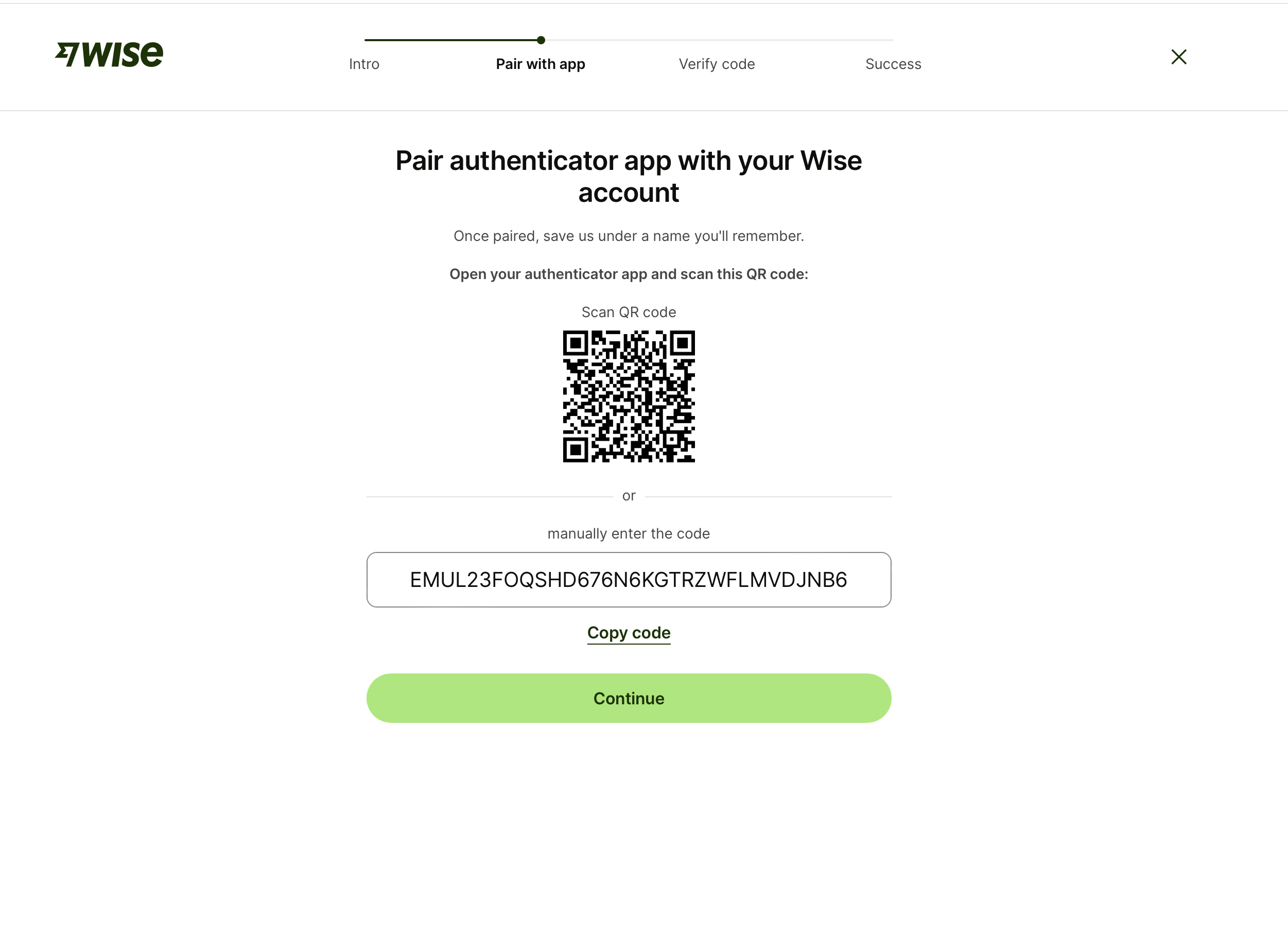
- Open your Outbank app and enter the setup code from step 6 into the corresponding input field in Outbank.
Afterwards, Outbank can act as your authenticator app, and perform the verification for you automatically in the background. This way, you only need to solve the captcha.
Are the constant verification requests bothering you?
To reduce the number of 2-step verifications, you can exclude your Wise account from overall refresh: Go to 'Settings' > 'Refresh Accounts' >'Include in overall refresh'> Turn off switcher next to Wise account (on iOS and Android) or uncheck box on macOS.
This will prevent your account from being automatically updated upon app launch, in the background, or during manual update of all accounts. As a result, you'll need to perform 2-step-verification less frequently. Of course, you can still manually refresh the account at any time.